How to setup and use your account
After logging in, you will be redirected to your profile. The profile page contains information about you and your interaction with our platform.
1. Dashboard
The dashboard offers an overview of your profile, along with some useful functionalities and metrics.
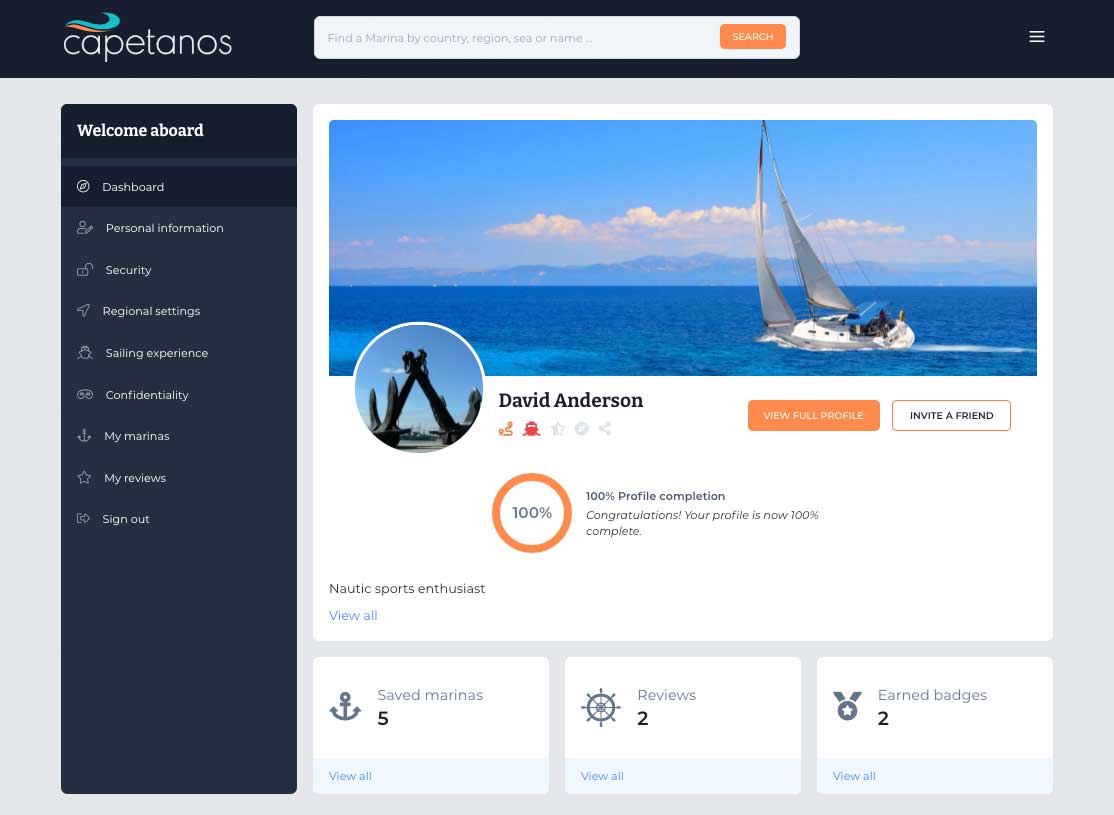
- Add/Edit your profile photo
You can upload or change a photo of yourself by clicking on the profile picture. - Add/Edit your cover photo
You can upload or change a cover photo by clicking on it – Edit cover photo. - View Full Profile
This page allows you to visualise how other users see your profile. Depending on your confidentiality levels, this profile can be visible to others or not; others can see your favourite marinas and your reviews, or not.
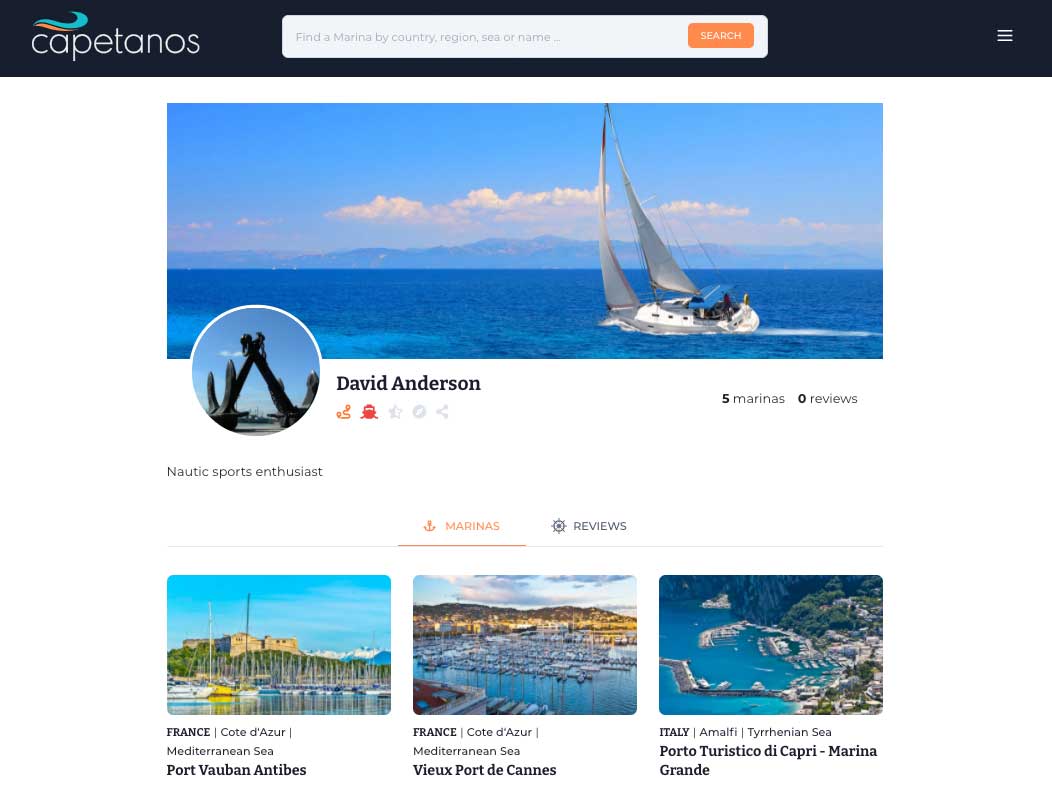
- Invite a friend
You can invite your friends to join our community from the Invite a friend page. You just need to specify your friend’s email address, a short message and click on Invite.
If you invite more than 5 friends, you will earn the Community Pillar badge.
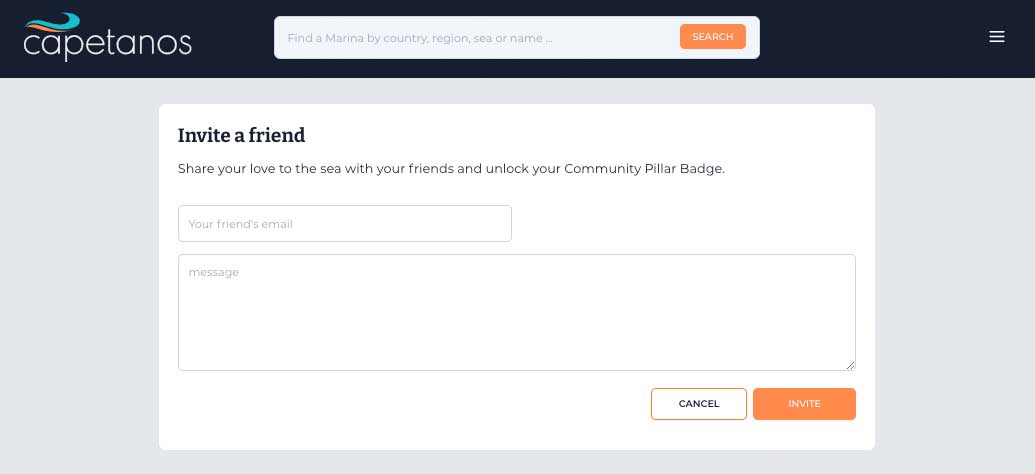
- Complete your profile
From the Dashboard area you can follow the Create User Wizard to create your account by navigating to Continue profile completion. The wizard contains 4 train stops as follows:
- Personal information, where you can add details about you. Click on Save to move to the next train stop.
- Regional settings, where you can add information about your native language, nationality and preferred currency. Click on Save to move to the next train stop.
- Sailing experience, where you can fill in the details about your sailing certificates of competence. Click on Save to move to the next train stop.
- Confidentiality, where you can select the desired level of confidentiality for interacting with other users.
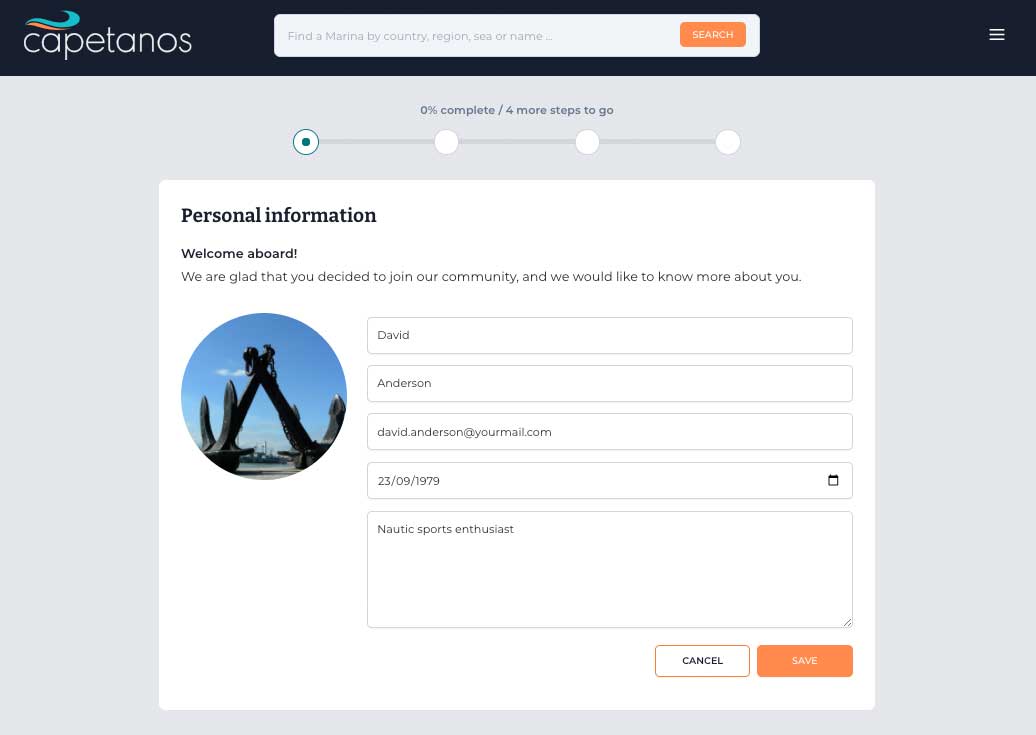
- Saved Marinas
On this widget you can see the total number of saved marinas and View all will redirect you to My Marinas page, where you can find and manage all your saved marinas.
- Reviews
On this widget you can see the total number of your reviews and View all will redirect you to My Reviews page, where you can find and manage all your reviews.
- Earned Badges
This page gives you an overview of the badges you earned or you can earn. The badges will be displayed both on your profile, and your public profile, under your name.
If a badge is greyed out, it means that you don’t meet the minimum requirements to earn it.
To see how each badge can be earned you need to navigate to the Badges page and read the description of each badge.
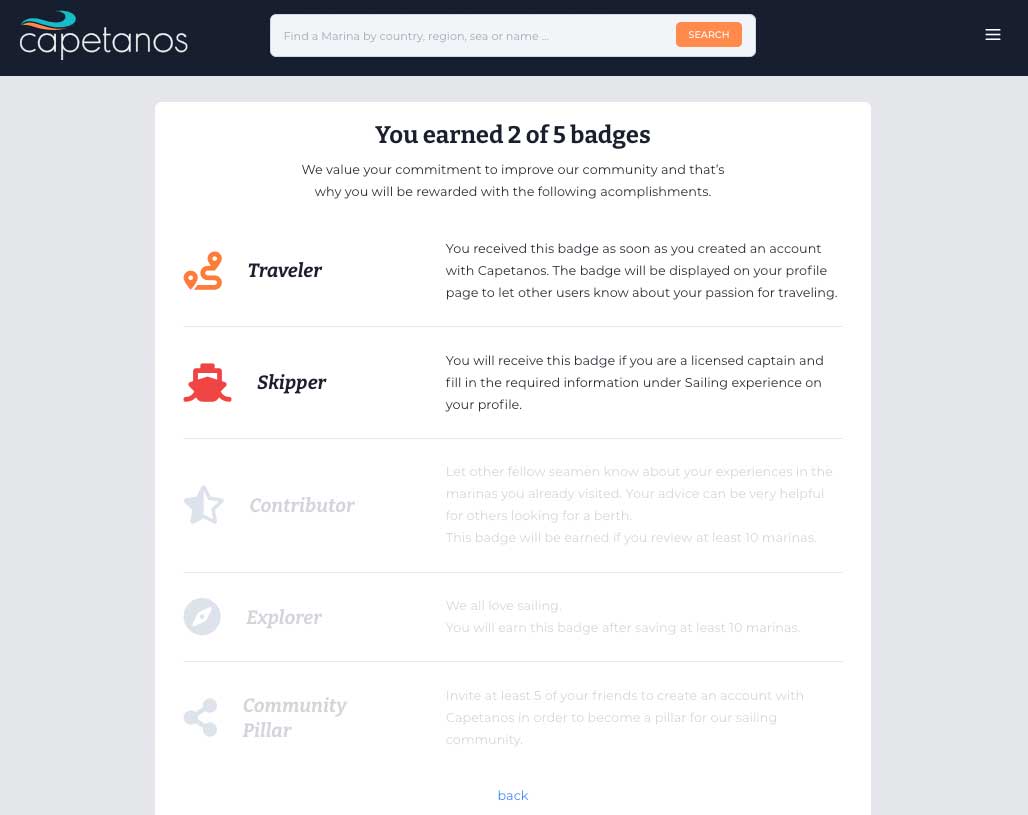
2. Personal information
On this page you can view or edit your personal information, as follows:
- First Name
- Last Name
- Email address
- Date of Birth
- Description about yourself
You can change the information by Saving the page, or if you don’t want to change the information, click on Cancel.
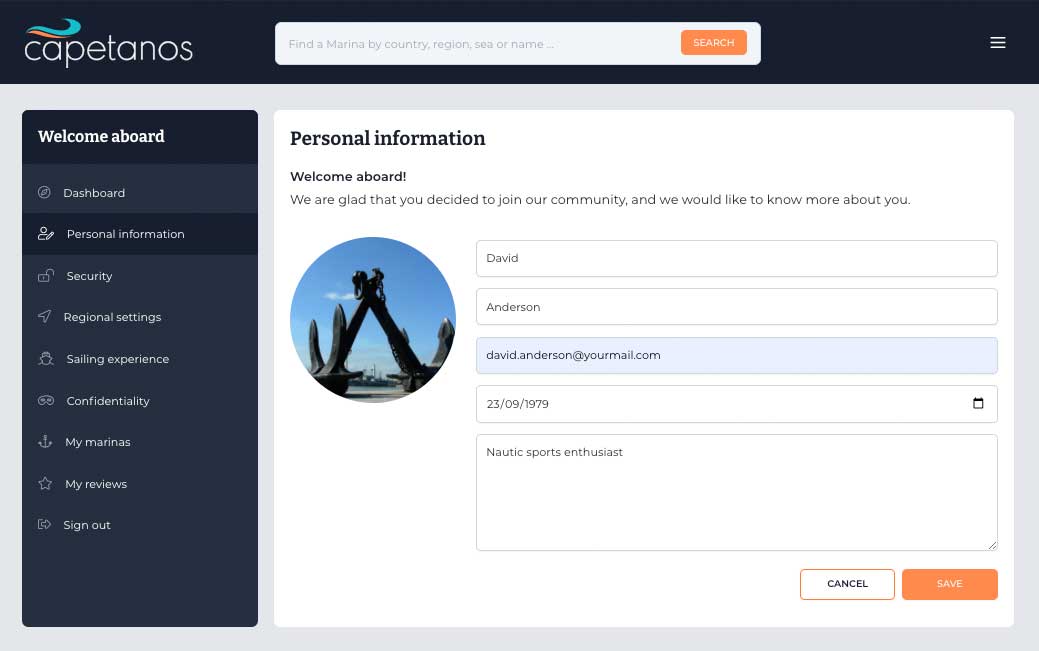
3. Security
We value your security and we strongly recommend to use a strong, random password to protect your account. You should regularly change your password and make sure that only you know it.
On the Security page, you can change your password from the Manage password section.
On Browser sessions section you can see on what devices you are logged in, and if necessary, you can logout from them.
If you consider to delete your account and erase all your information from the database, you can do it by clicking on Delete account, from the section with the same name.
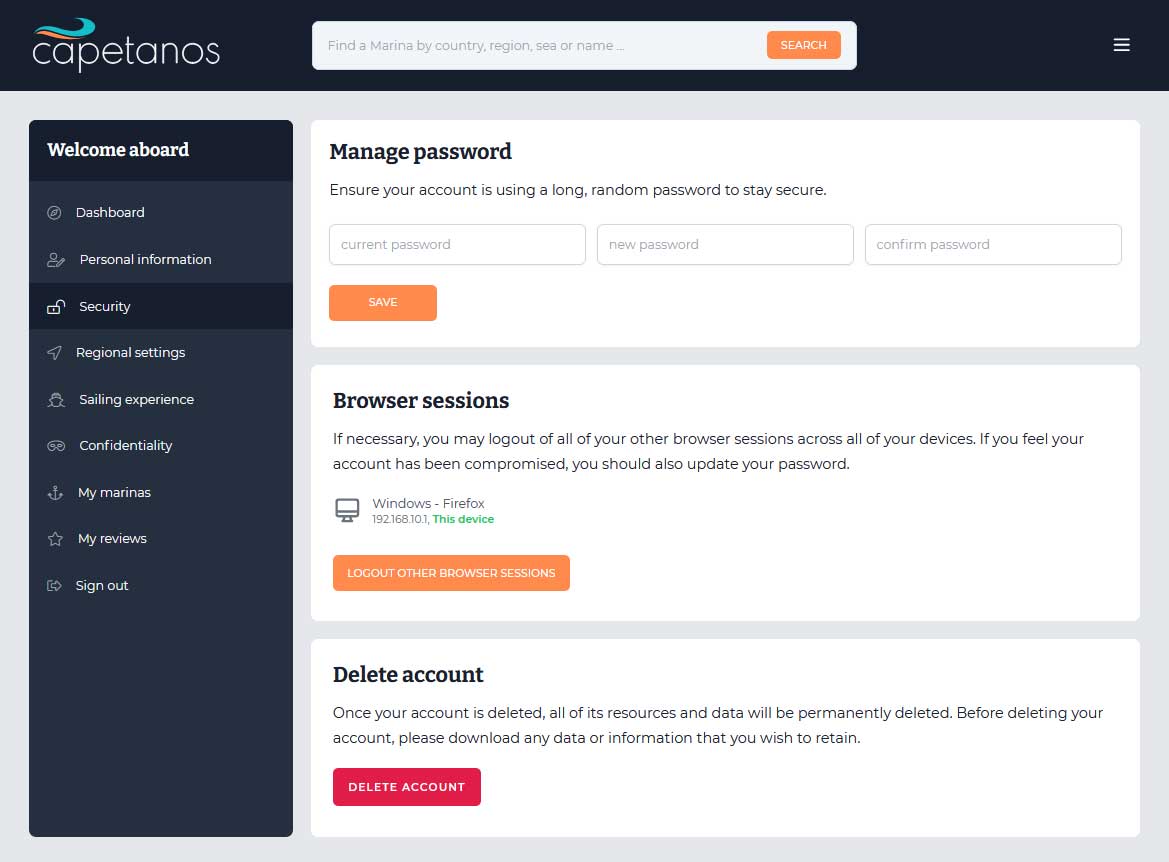
4. Regional settings
This information is not mandatory to fill in, however it’s important for us to know these details to improve our services and your interaction with our platform.
On this page you can add or edit information regarding:
- Your preferred language
- From what country you are from
- What Unit of Measure you prefer
- What is your currency
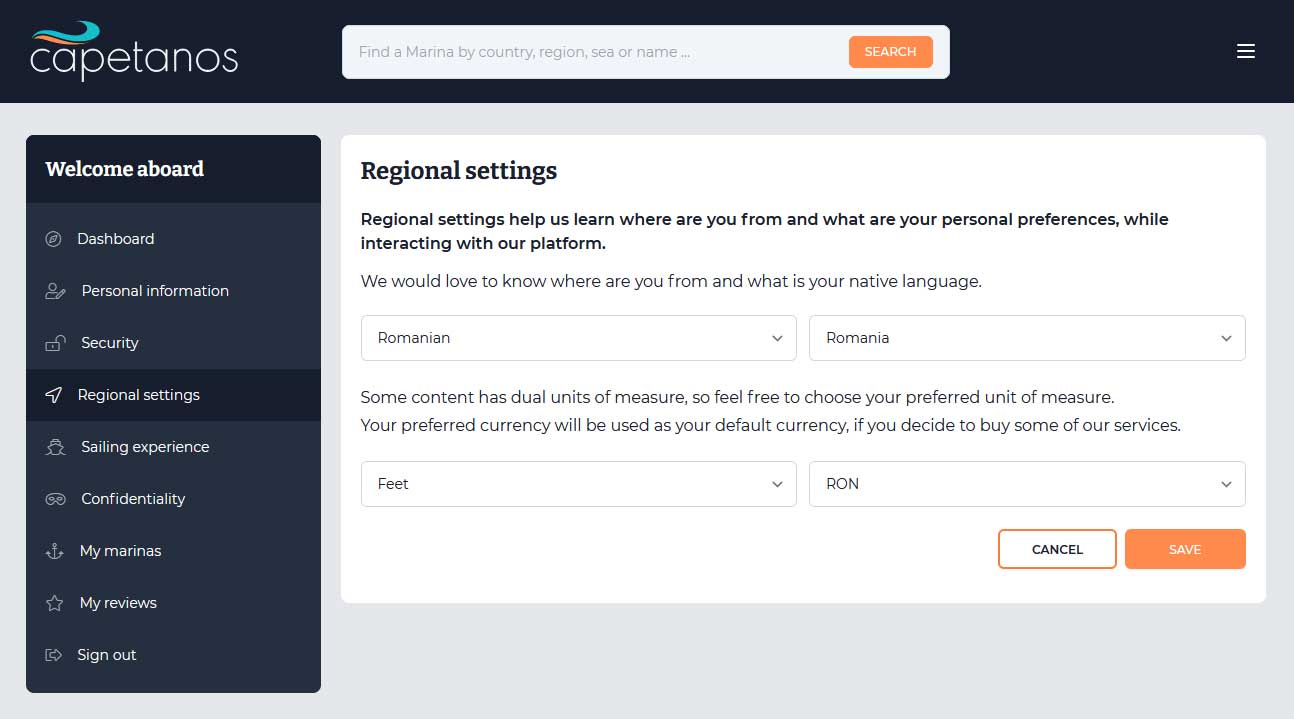
5. Sailing experience
If you are a certified captain, then on this page you can fill in information about your experience. After filling in the details on this page, you will earn the Skipper badge.
First, you need to fill in the details about your Certificate of Competence, like the issuing country and the language.
Second, you can choose the type of certificate you own:
- Inland
- Coastal
- Offshore
- All Zones
For all the above certificates you must also choose the year of graduation in order to be able to save the information.
If you change the information, you must click on the Save button, in order to make the changes visible, otherwise you can Cancel the changes and return to the previous saved information.
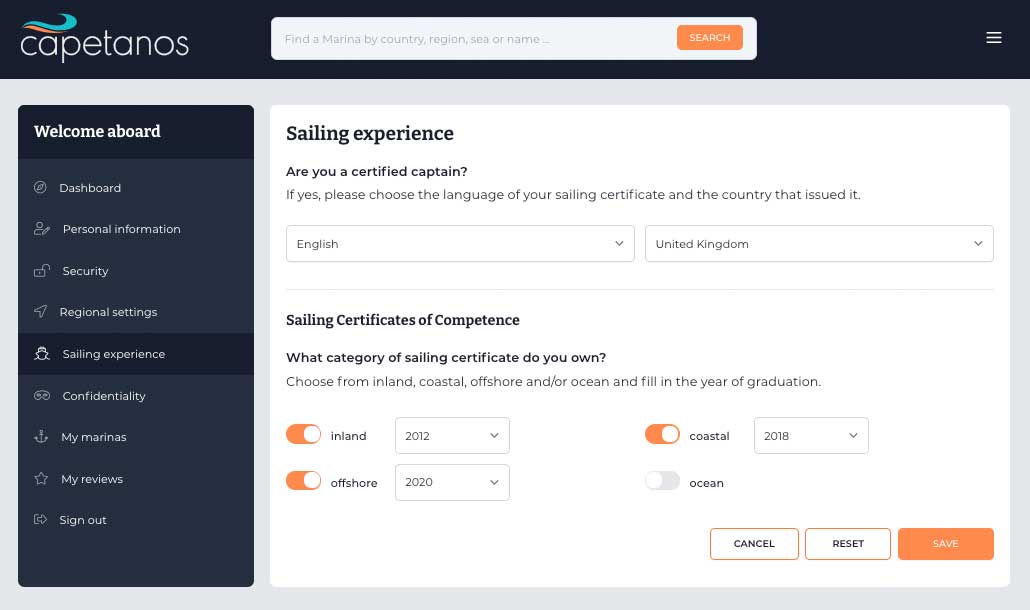
6. Confidentiality
Because we care about your confidentiality, on this page you can choose the privacy level that you desire, while interacting with our platform or other users.
There are two levels of confidentiality: Only me, meaning that only you can see the information you fill in on your profile and Everybody, meaning that all users are able to see the information on your profile.
You can set one of these levels of confidentiality on the following functionalities:
- Who can see my favourite marinas on my profile page?
- Who can see my reviews on my profile page?
- Who can see my public profile?
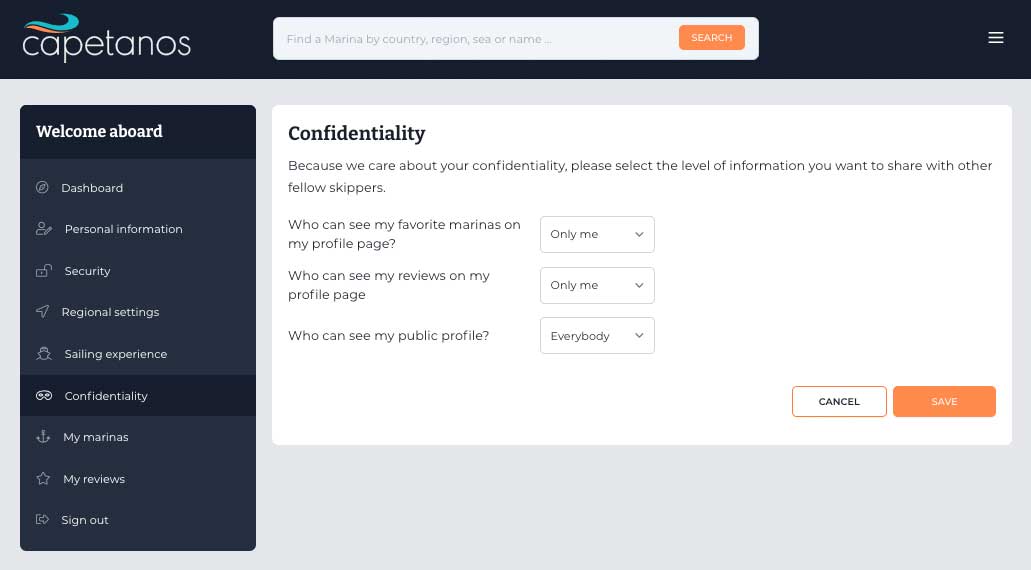
7. My marinas
When you search for a marina, you have the possibility to save it as a favourite, and it will be automatically saved on your profile, on the My marinas page. If you save more than 10 marinas, you will be awarded with the Explorer badge.
On each saved marina you have two options, to Share it with other users, friends, or on other platforms, and to Delete it from your collection.
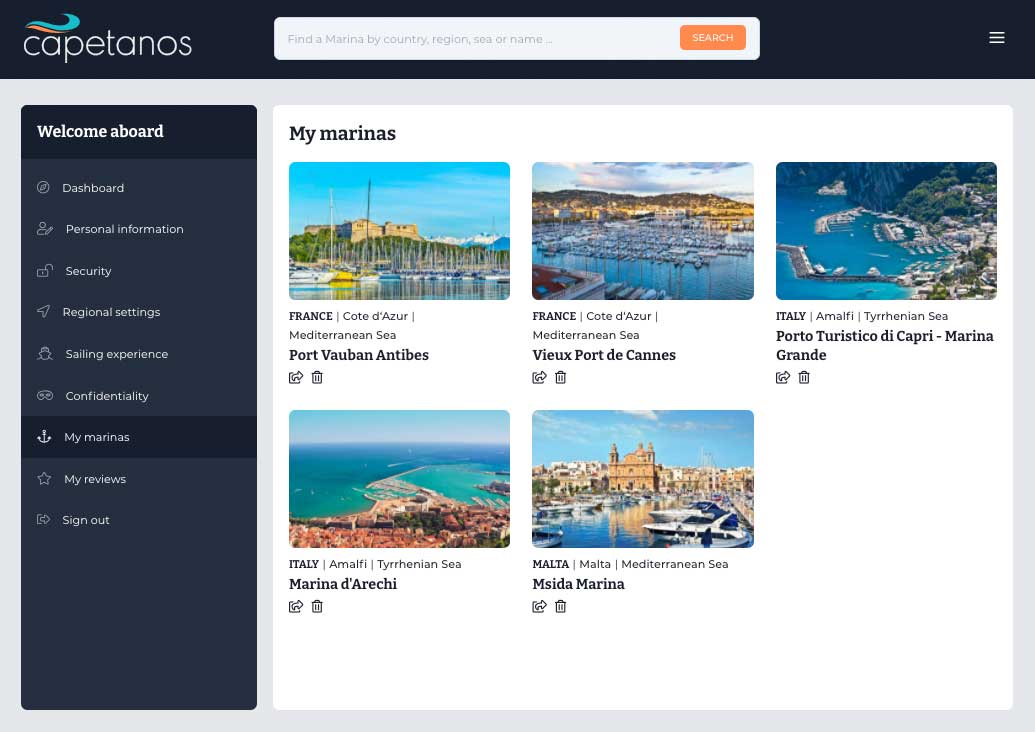
8. My reviews
On this page you can view and manage all your reviews. Each review contains information about:
- Marina name
- Your profile data
- Your vessel information
- Posting date
- Number of helms (stars)
- The review text
From this page you also have the possibility to Delete the review, if you choose so.
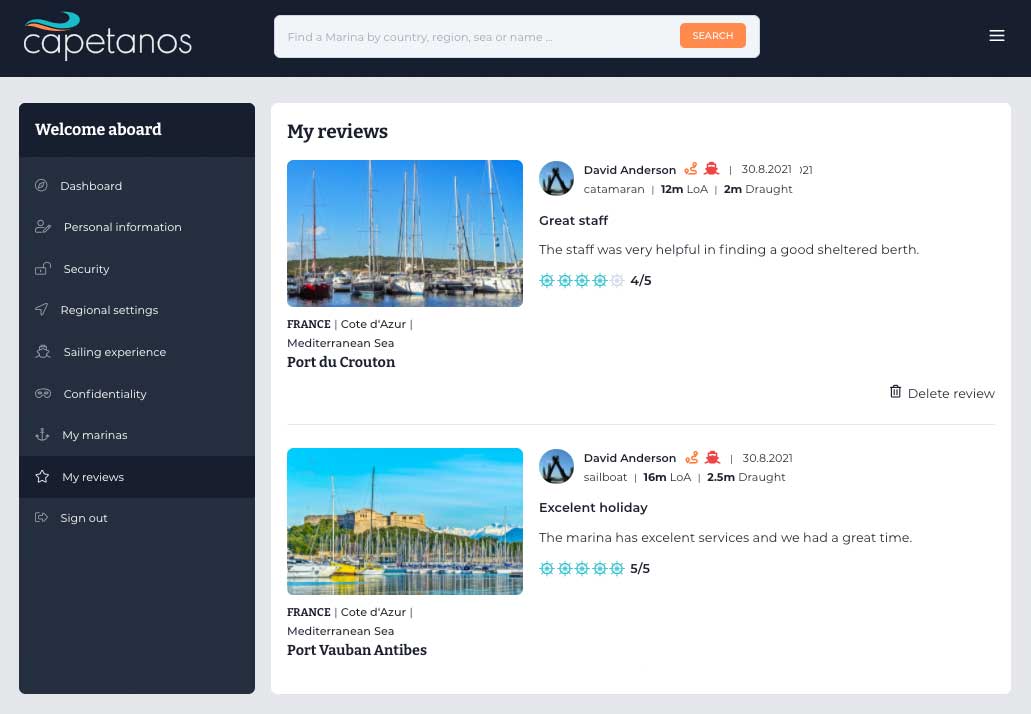
9. Sign out
If you click on Sign out, the session will be terminated and you will be redirected to our Homepage.

